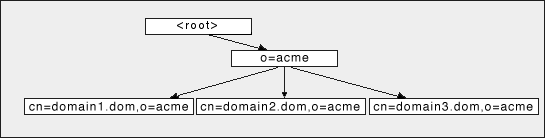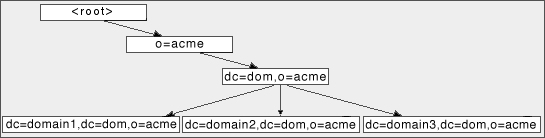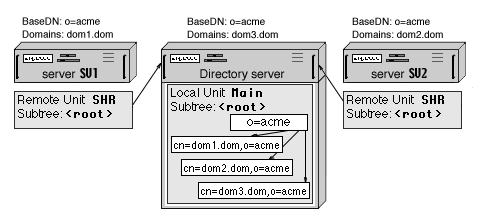When several CommuniGate Pro Servers use a Shared Directory
to keep all their Domain Integration Records, these Servers can be used to serve the same domain (or
the same domains). Such a Domain is called a Distributed Domain, and each Server hosts a subset
of all Domain Accounts. The Shared Domain should not be a Main Domain of any CommuniGate Pro
Server:

In this example:
- Three CommuniGate Pro Servers (with the sv1.corp.com, sv2.corp.com, and sv3.corp.com Main Domains)
all have the same corp.com Secondary Domain. Some Accounts are created in the corp.com domain on each Server.
- The Domain Subtree Base DN is set to an empty string (<root>) on all CommuniGate Pro Servers.
- The Shared Directory is hosted on a separate device/server, but in reality one of the CommuniGate Pro
Server can act as the Shared Directory Host.
- The Directory Integration option of the corp.com Domain is set to Keep In Sync on all Servers.
When an Account is created, renamed, removed, or updated on one of the sv*.corp.com Servers,
the Directory Unit on the Shared Directory Server is updated.
As a result, the Shared Directory contains records for all Accounts created on all sv*.corp.com Servers.
When any Server creates an Account and places a record into the Shared Directory, it stores the
Server Mail Domain name as the record hostServer attribute.
The Shared Directory can be used to route Shared Domain mail to the proper location (Server).
After you enable the Directory-Based Routing Setting in the CommuniGate Pro General->Cluster Settings,
the address routing mechanism is modified:
- When the CommuniGate Pro Server receives a mail for one of its local Domains,
it checks if a local domain object (Account, Alias, Mailing List, Group, Forwarded) exists.
- If no local object is found in the addressed Domain, the Server checks the Directory.
- If the Directory contains a record for the specified object (uid=objectName,cn=domainName),
the record hostServer attribute is checked.
- If the hostServer attribute is absent, or if it contains the Main Domain Name of this CommuniGate Pro
Server, an error message is generated. Otherwise, the hostServer name attribute value with added .smtp suffix
is appended to the original address:
objectName%domainName@hostserver.smtp
The SMTP module accepts such an address and routes it to objectName@domainName
at the remote host hostserver.
This Distributed Domain configuration is useful for multi-location and international organizations and corporations where
all employee accounts should be in the same domain, but each organizational unit is served with its
own Server. The DNS MX records for the such a Distributed Domain should point to any or to all
Servers hosting that domain. When a Server receives mail for a Distributed Domain, it either delivers
the mail locally (if the addressed Account is hosted on that Server), or relays mail to Server specifed
in the hostServer attribute of the Account Directory record.
Usually, one of the Servers (the "main location") hosts most of the Distributed Domain Accounts.
It is recommended to host the Shared Directory on that CommuniGate Pro Server to minimize the delays
introduced with the Directory lookups. Other CommuniGate Pro Server serving this Distributed Domain
can be configured to reroute all mail to non-local objects of the Distributed Domain to that "main location"
Server. In the Distributed Domain Settings, set the Mail To Unknown option
to
- Reroute To: *%domain.com@mainserver.smtp
This method eliminates a need for "remote location" Servers to communicate with the Directory
when they have to route addresses. The "remote location" Servers communicate with the Directory
only when a Distributed Domain Accounts are created, renamed, or removed, or when a WebMail or
LDAP user requests a Directory search operation. This can drastically improve the
"remote location" Servers performance if the communication links between them and the Shared Directory
Server are slow and/or unreliable.
In asymmetric, "main/remote location" configurations, the high-priority MX records for the Distributed Domain should point to the
"main location" Server, while "remote location" Server names can be used for low-priority MX records.
It is not not recommended to use Directory-based Domains for Distributed Domains
if connections between "remote location" Servers and the Shared Directory is slow and/or unreliable.
The Distributed Domains concept is the foundation of the CommuniGate Pro
Static Clusters.
For small Distributed Domains, routing can be impemented using regular CommuniGate Pro
Router records. If the Distributed Domain has the same Accounts as
shown in the example above, the SV1 server should have the following records in its Router:
While this method does not require any Directory activity, it is hardly acceptable
for Domains with more than 30-100 Accounts, unless names of Accounts hosted on different Servers
can be easily expressed using the Router wildcard symbols. For example, if all Accounts
hosted on the Server SV2 end with the -uk suffix (dan-uk@corp.com,
ed-uk@corp.com, fred-uk@corp.com, etc.), routing for all SV2 Accounts
can be specified with one Router record:
- <*-uk@corp.com> = *-uk%corp.com@sv2.corp.com.smtp